FAQ FragmentAlign/1
Q. Can not open the ".ELU" files
When I try to open the .ELU files that are obtained by AMDIS software with FragmentAlign nothing happens and no file can be opened while no error message is shown.
A. Convert the file format with the "Import Other Data" function
When you perform peak alignments with several sample data by the "Peak Alignment" function, the sample data files have to be written in the FragmentAlign format we defined (see the Manual). To convert the .ELU file generated by AMDIS software to the FragmentAlign format, use the "Import Other Data function" according to the instructions shown below.
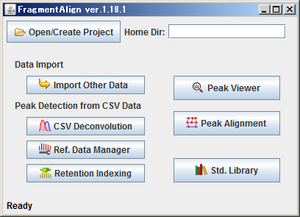
1) Run the FragmentAlign tool and clickButton to select a folder for the data analysis (the Project Home Directory). Several sub folders are automatically created when a new folder is selected.
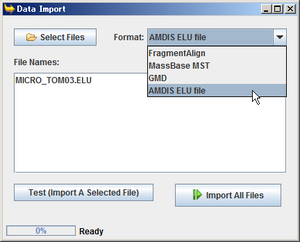
2) Click ボタンをクリックすると、Data Importウィンドウが開きます。
3)ボタンをクリックし、変換したい.ELUファイルを選択します(複数選択可)。すると、「File Names:」欄に選択したファイルが表示されます。
※画面の例では「MICRO_TOM03.ELU」が選択されています。
4)「Format」プルダウンリストから、「AMDIS ELU file」を選択します。
5)この状態で、を押します。すると、ホームディレクトリ内の「sampleData」フォルダに、FragmentAlignフォーマットに変換されたファイルが生成されます。ファイル名は、もとのファイル名の先頭に「FA_」がついたものとなります。Peak Alignment機能では、この「FA_」で始まるファイルを使用してください。
※この例の場合では、「FA_MICRO_TOM03.ELU」
ヒント
.ELUファイルは、Peak Viewer機能でも直接開いて閲覧することができます。Peak Viewer機能でシグナル強度のノーマライズ等を行った後に「Save File」を行うと、FragmentAlignフォーマットで保存されますので、この方法でもフォーマット変換は可能です。