Template:Manual MSGet MainWindow
| Line 4: | Line 4: | ||
[[Image:MSGet_Manual_MainWindow1.png|link=|right|400px]] | [[Image:MSGet_Manual_MainWindow1.png|link=|right|400px]] | ||
| − | + | '''{{Button|Browse}}button''': | |
| + | A dialog to selecet a .raw file to process appears. | ||
| − | + | '''{{Button|Exit}}button''' or '''{{Button|x|color=red}}button''' on the top-righ: | |
| + | MSGet quits. | ||
<!-- <p class="km_info_area"><span class="km_info_title">Hint</span>。</p> --> | <!-- <p class="km_info_area"><span class="km_info_title">Hint</span>。</p> --> | ||
| Line 19: | Line 21: | ||
'''「Filters」field''': | '''「Filters」field''': | ||
| − | + | The name of filters that represent the type of data acquisition method are listed. Check the filter(s) to export.<br/> | |
| − | + | <small>* The Filters field is disabled when "PDA" is selected at "ControllerType".</small> | |
'''「Retention time」field''': | '''「Retention time」field''': | ||
| − | + | The start and the end of scan time (minute) can be specified. | |
'''「Threshold」field''': | '''「Threshold」field''': | ||
| − | + | The threshold value to output can be specified. | |
'''「ControlType」''': | '''「ControlType」''': | ||
| − | + | The type of detector (MS or PDA) can be selected.<br/> | |
| − | + | <small>* Although all the controller types included in the .raw file are listed in the pull-down menu, MSGet supports only for MS and PDA.</small> | |
'''{{Button|Output}}button''': | '''{{Button|Output}}button''': | ||
| − | + | The output process starts. | |
<br style="clear: both;"> | <br style="clear: both;"> | ||
Revision as of 01:12, 4 February 2014
The main window (right panel) appears when executing MSGet.
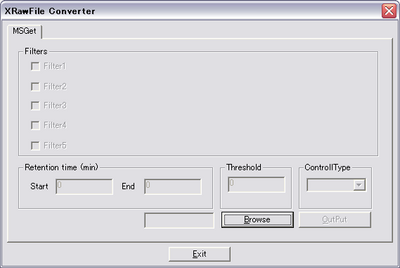
button: A dialog to selecet a .raw file to process appears.
button or button on the top-righ: MSGet quits.
After selecting a .raw file, the main window turns as shown in the right panel.
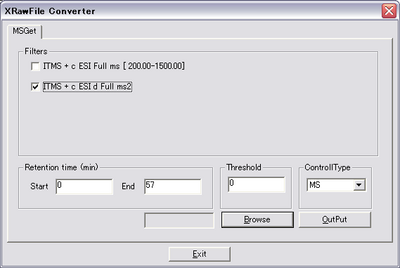
「Filters」field:
The name of filters that represent the type of data acquisition method are listed. Check the filter(s) to export.
* The Filters field is disabled when "PDA" is selected at "ControllerType".
「Retention time」field:
The start and the end of scan time (minute) can be specified.
「Threshold」field:
The threshold value to output can be specified.
「ControlType」:
The type of detector (MS or PDA) can be selected.
* Although all the controller types included in the .raw file are listed in the pull-down menu, MSGet supports only for MS and PDA.
button:
The output process starts.