Manual MSGet
MSGet Manual
|
Introduction
MSGetは、Xcaliburソフトウェア(ThermoFishger社)で出力された.rawファイルから、全MSデータおよびPDAデータをテキスト形式で出力することができるソフトウェアです。XcaliburはThermoFisher社製の質量分析装置の標準制御ソフトです。
このソフトウェアで出力したテキストファイルは、PowerGetツールで読み込み、解析することができます。
System Requirement
MSGet is only allowed to run on a PC where Xcalibur software (ThermoFisher) is installed.
The functions of MSGet has been tested under the following conditions.
Winodws XP, 7, Xcalibur 2.0
Install
Download the MSGet tool from the KOMICS website.
Unzip the downloaded .zip file.
Double click the file "MSGet_VC.exe" to run the tool.
Uninstall
Delete the files uncompressed from the zip file. MSGet tool doesn't write registry entries.
Usage
Main window
The main window (right panel) appears when executing MSGet.
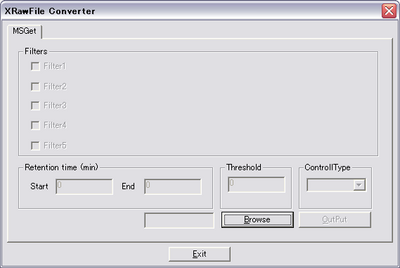
button A dialog to selecet a .raw file appears.
button or button on the top-right
MSGet quits.
After selecting a .raw file, the main window turns as shown in the right panel.
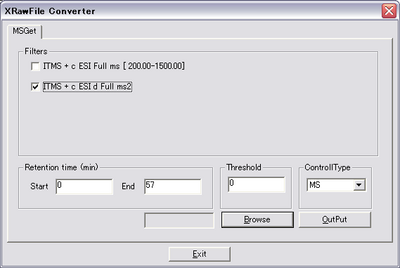
"Filters" field
The name of filters that represent the type of data acquisition method are listed. Check the filter(s) to export.
* The Filters field is disabled when "PDA" is selected at "ControllerType".
"Retention time (min)" field
The start and the end of scan time (minute) to output can be specified.
"Threshold"
The threshold value to output can be specified.
"ControlType"
The type of detector (MS or PDA) can be selected.
* Although all the controller types included in the .raw file are listed in the pull-down menu, MSGet supports only for MS and PDA.
button
The output process starts.
処理の流れ
起動後ボタンを押して.rawファイルを選択したのち、各種条件を指定して、ボタンを押します。出力ファイルは、選択した.rawファイルが存在するフォルダに生成されます。
出力ファイルについて
出力ファイルは選択した.rawファイルが存在するのと同じフォルダに生成されます。
ファイル名
MSデータの場合
選択したフィルタの数とThresholdの値に応じて、下記の通り自動的に名前が付けられます。
表中の【例】は「SAMPLE01.raw」という名の.rawファイルを処理した場合を示します。
| フィルタ | Threshold | ファイル名の付き方 |
|---|---|---|
| 単一選択 | 0 | 元のファイル名(.rawより前の部分)の後ろにフィルタの名前が括弧書きで加わり、拡張子が「.raw」から「.txt」に変わります。フィルタ名に含まれるスペースは、アンダースコア「_」に置き換えられます。 【例】「ITMS + c EST d Full ms2」というフィルタが選択されていた場合、 |
| 0以外 | 上記のファイル名(拡張子以外の部分)の最後に、「_Th」に加えてThresholdの値が加わります。 【例】「ITMS + c EST d Full ms2」というフィルタ、 |
|
| 複数選択 | 0 | 拡張子を「.raw」から「.txt」に置き換えたものになります。 【例】SAMPLE01.txt |
| 0以外 | 拡張子を「.raw」から「.txt」に置き換え、拡張子以外のファイル名部分の最後に、「_Th」に加えてThreshold値が加わります。 【例】Thresholdに「3000」が指定されていた場合 |
PDAデータの場合
Thresholdの値に応じて、下記の通り自動的に付与されます。
表中の【例】は「SAMPLE01.raw」という名の.rawファイルを処理した場合を示します。
| Threshold | ファイル名の付き方 |
|---|---|
| 0 | 元のファイル名(.raw以外の部分)の後ろに「(PDA)」が加わり、拡張子が「.raw」から「.txt」に置き換わったものになります。 【例】SAMPLE01(PDA).txt |
| 0以外 | 上記のファイル名(拡張子以外の部分)の後ろに、さらにThresholdの情報が「_Th」に加えて付け足されたものになります。 【例】Thresholdに「3000」を指定した場合、 |
ファイルフォーマット
テキスト形式で出力されます。
下記説明中、「\t」はタブを、「...」はその上の行と同様な情報の繰り返しを意味します。
MSデータファイル
選択したフィルタが単一であっても、複数であっても、以下の情報がスキャン番号順に出力されます。
: スキャン番号\t溶出時間\tフィルタ名 質量電荷比\tシグナル強度 質量電荷比\tシグナル強度 ...
【例】
: 1603 5.008621666667 ITMS + c ESI d Full ms2 224.98@35.00 [ 50.00-460.00] 98.206893920898 5.572522640228 116.921920776367 6.633393287659 ... : 1604 5.014826666667 ITMS + c ESI Full ms [ 200.00-1500.00] 200.398406982422 960.902282714844 201.277923583984 1018.091125488281 ... : 1605 5.017761666667 ITMS + c ESI d Full ms2 436.16@35.00 [ 110.00-885.00] 148.928085327148 11.655914306641 198.879119873047 10.793945312500 ...
PDAデータファイル
スキャン番号順に下記の情報が出力されます。
: スキャン番号\tリテンションタイム\t 吸収波長(nm)\tシグナル強度 吸収波長(nm)\tシグナル強度 ...
【例】
: 751 5.003000000000 200.000000000000 457963.000000000000 202.000000000000 452614.000000000000 ... : 752 5.009666666667 200.000000000000 458963.000000000000 202.000000000000 453681.000000000000 ... : 753 5.016333333333 200.000000000000 460016.000000000000 202.000000000000 454721.000000000000 ...
開発者
MSGetの開発には以下の方々にご協力をいただきました。
- 茂木岳 様
- 田中健一 様 (元 奈良先端大学)
- 尾形善之 様 (現 大阪府立大学准教授)
- 金谷重彦 様 (奈良先端大学教授)