Manual MSGet
(→Introduction) |
(→Introduction) |
||
| (19 intermediate revisions by one user not shown) | |||
| Line 1: | Line 1: | ||
| + | {{Lang_selector|Manual_MSGet}} | ||
{{Breadcrumb | {{Breadcrumb | ||
|Main_Page|Main | |Main_Page|Main | ||
| Line 8: | Line 9: | ||
== Introduction == | == Introduction == | ||
| − | |||
| − | + | MSGet is a tool that exports mass chromatogram data and pda data in text files from the binary .raw data of Xcalibur software (ThermoFisher). Xcalibur is the control and data acquisition software for the mass spectrometers of ThermoFisher. | |
| + | |||
| + | The resulted text files are used for input file for [http://www.kazusa.or.jp/komics/software/PowerGet PowerGet] tool. | ||
<br style="clear: both;" /> | <br style="clear: both;" /> | ||
| − | == | + | == System Requirement == |
| − | + | MSGet is only allowed to run on a PC where Xcalibur software (ThermoFisher) is installed. | |
| − | + | Operation of MSGet has been tested with the following conditions. | |
| − | + | {| class="wikitable" | |
| + | |- | ||
| + | !OS | ||
| + | | Winodws XP | ||
| + | |- | ||
| + | !Software Required | ||
| + | |Xcalibur 2.0 | ||
| + | |} | ||
| − | + | == Install == | |
| − | + | Download MSGet from [http://www.kazusa.or.jp/komics/ja/tool-ja/66-msget.html the KOMICS website]. | |
| − | + | Unzip the downloaded .zip file. | |
| − | + | Double click the file "MSGet_VC.exe" to run the tool. | |
| − | + | === Uninstall === | |
| + | Delete the files uncompressed from the zip file. MSGet tool doesn't write registry entries. | ||
| − | == | + | == Usage == |
| − | + | === Main window === | |
| + | {{Manual_MSGet_MainWindow}} | ||
| − | + | === Usage === | |
| − | + | Start MSGet by clicking the "MSGet_VC.exe" file. | |
| − | + | Click {{Button|Browse}}button to select a .raw file to process. | |
| − | {{ | + | |
| − | + | Select control type, filters, and set export parameters (time, threshold). | |
| − | + | Click {{Button|Output}}button. The resulted text files are generated in the same folder of .raw file. | |
| − | |||
| − | + | == Output file == | |
| − | + | The resulted text files are generated in the same folder of .raw file. | |
| − | === | + | === File name === |
| − | + | ==== MS data ==== | |
| − | + | The file name is automatically assigned according to the number of filters selected and the threshold value. | |
| + | The example shown in the table below is assumed that a file named "SAMPLE01.raw" was processed. | ||
<table class="wikitable"> | <table class="wikitable"> | ||
<tr> | <tr> | ||
| − | <th> | + | <th>Filter</th> |
<th>Threshold</th> | <th>Threshold</th> | ||
| − | <th> | + | <th>File name</th> |
</tr> | </tr> | ||
<tr> | <tr> | ||
| − | <td rowspan="2"> | + | <td rowspan="2">Single selection</td> |
<td>0</td> | <td>0</td> | ||
| − | <td> | + | <td>The original file name (the string excluding ".raw") followed by the filter name with parentheses and ".txt". The speces included in the filter name are replaced by underscores "_".<br/> |
| − | + | <br/> | |
| − | SAMPLE01(ITMS_+_c_EST_d_Full_ms2).txt</td> | + | (Example) In the case a filter "ITMS + c EST d Full ms2" is selected, <br/> |
| + | '''SAMPLE01(ITMS_+_c_EST_d_Full_ms2).txt''' | ||
| + | </td> | ||
</tr> | </tr> | ||
<tr> | <tr> | ||
| − | <td> | + | <td>> 0</td> |
| − | <td> | + | <td>The file name described above (excluding ".txt") followed by "_Th", the threshold value, and ".txt".<br/> |
| − | + | <br/> | |
| − | + | (Example) In the case a filter "ITMS + c EST d Full ms2" is selected, and a threshold value 3000 is set, <br/> | |
| − | SAMPLE01(ITMS_+_c_EST_d_Full_ms2)_Th3000.txt | + | '''SAMPLE01(ITMS_+_c_EST_d_Full_ms2)_Th3000.txt''' |
</td> | </td> | ||
</tr> | </tr> | ||
<tr> | <tr> | ||
| − | <td rowspan="2"> | + | <td rowspan="2">Multiple selection</td> |
<td>0</td> | <td>0</td> | ||
| − | <td> | + | <td>The extension ".raw" is replaced by ".txt". <br/> |
| − | + | (Example)<br/> | |
| + | '''SAMPLE01.txt''' | ||
| + | </td> | ||
</tr> | </tr> | ||
<tr> | <tr> | ||
| − | <td> | + | <td>> 0</td> |
| − | <td> | + | <td>The original file name (the string excluding ".raw") followed by "_Th", the threshold value, and ".txt".<br/> |
| − | + | (Example) In the case threshold value 3000 is set, <br/> | |
| − | SAMPLE01_Th3000.txt</td> | + | '''SAMPLE01_Th3000.txt''' |
| + | </td> | ||
</tr> | </tr> | ||
</table> | </table> | ||
| − | ==== | + | ==== PDA data ==== |
| − | + | The file name is automatically assigned according to the threshold value. | |
| − | + | The example shown in the table below is assumed that a file named "SAMPLE01.raw" was processed. | |
<table class="wikitable"> | <table class="wikitable"> | ||
<tr> | <tr> | ||
<th>Threshold</th> | <th>Threshold</th> | ||
| − | <th> | + | <th>File name</th> |
</tr> | </tr> | ||
<tr> | <tr> | ||
<td>0</td> | <td>0</td> | ||
| − | <td> | + | <td>The original file name (the string excluding ".raw") followed by "(PDA)" and ".txt".<br/> |
| − | + | (Example) <br/> | |
| + | '''SAMPLE01(PDA).txt''' | ||
| + | </td> | ||
</tr> | </tr> | ||
<tr> | <tr> | ||
<td>0以外</td> | <td>0以外</td> | ||
| − | <td> | + | <td>The file name described above (excluding ".txt") followed by "_Th", the threshold value, and ".txt".<br/> |
| − | + | (Example) In the case the threshold value 3000 is set, <br/> | |
| − | SAMPLE01(PDA)_Th3000.txt</td> | + | '''SAMPLE01(PDA)_Th3000.txt''' |
| + | </td> | ||
</tr> | </tr> | ||
</table> | </table> | ||
| − | === <span id="FileFormat"></span> | + | === <span id="FileFormat"></span>File format === |
| − | + | The result are exported in text file. | |
| − | + | In the description below, "\t" means a tab, and "..." means a repetition of the information written just above it. Type of values are shown in the parentheses "[]". | |
| − | ==== | + | ==== MS data file ==== |
| − | + | Multiple units of the data block shown below are exported in the order of the scan number. The format is independent of the number of filters selected. | |
<pre> | <pre> | ||
| − | : | + | : [Scan number]\t[Retention time]\t[Filter name] |
| − | + | [m/z]\t[intensity] | |
| − | + | [m/z]\t[intensity] | |
... | ... | ||
</pre> | </pre> | ||
| − | + | (Example) | |
<pre> | <pre> | ||
: 1603 5.008621666667 ITMS + c ESI d Full ms2 224.98@35.00 [ 50.00-460.00] | : 1603 5.008621666667 ITMS + c ESI d Full ms2 224.98@35.00 [ 50.00-460.00] | ||
| Line 152: | Line 170: | ||
</pre> | </pre> | ||
| + | ==== PDA data file ==== | ||
| − | + | The following data blocks are exported in the order of the scan number. | |
| − | |||
<pre> | <pre> | ||
| − | : | + | : [Scan number]\t[Retention time]\t |
| − | + | [Wave length (nm)]\t[Intensity] | |
| − | + | [Wave length (nm)]\t[Intensity] | |
... | ... | ||
</pre> | </pre> | ||
| − | + | (Example) | |
<pre> | <pre> | ||
: 751 5.003000000000 | : 751 5.003000000000 | ||
| Line 179: | Line 197: | ||
</pre> | </pre> | ||
| − | == | + | == Contributors == |
| − | + | We acknowledge to the following people who are contributed to develop MSGet. | |
| − | * | + | *Mr. Takeshi Motegi |
| − | * | + | *Dr. Ken-ichi Tanaka (Nara Institute of Science and Technology, past) |
| − | * | + | *Dr. Yoshiyuki Ogata (Osaka Prefecture University) |
| − | * | + | *Prof. Shigehiko Kanaya (Nara Institute of Science and Technology) |
Latest revision as of 02:38, 4 February 2014
MSGet Manual
|
Introduction
MSGet is a tool that exports mass chromatogram data and pda data in text files from the binary .raw data of Xcalibur software (ThermoFisher). Xcalibur is the control and data acquisition software for the mass spectrometers of ThermoFisher.
The resulted text files are used for input file for PowerGet tool.
System Requirement
MSGet is only allowed to run on a PC where Xcalibur software (ThermoFisher) is installed.
Operation of MSGet has been tested with the following conditions.
| OS | Winodws XP |
|---|---|
| Software Required | Xcalibur 2.0 |
Install
Download MSGet from the KOMICS website.
Unzip the downloaded .zip file.
Double click the file "MSGet_VC.exe" to run the tool.
Uninstall
Delete the files uncompressed from the zip file. MSGet tool doesn't write registry entries.
Usage
Main window
The main window (right panel) appears when executing MSGet.
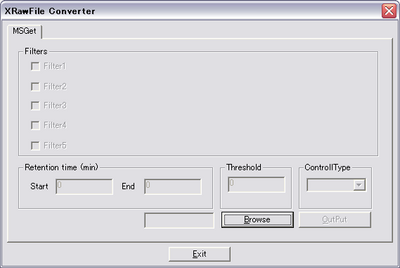
button A dialog to selecet a .raw file appears.
button or button on the top-right
MSGet quits.
After selecting a .raw file, the main window turns as shown in the right panel.
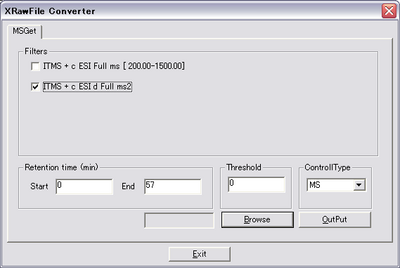
"Filters" field
The name of filters that represent the type of data acquisition method are listed. Check the filter(s) to export.
* The Filters field is disabled when "PDA" is selected at "ControllerType".
"Retention time (min)" field
The start and the end of scan time (minute) to output can be specified.
"Threshold"
The threshold value to output can be specified.
"ControlType"
The type of detector (MS or PDA) can be selected.
* Although all the controller types included in the .raw file are listed in the pull-down menu, MSGet supports only for MS and PDA.
button
The output process starts.
Usage
Start MSGet by clicking the "MSGet_VC.exe" file.
Click button to select a .raw file to process.
Select control type, filters, and set export parameters (time, threshold).
Click button. The resulted text files are generated in the same folder of .raw file.
Output file
The resulted text files are generated in the same folder of .raw file.
File name
MS data
The file name is automatically assigned according to the number of filters selected and the threshold value.
The example shown in the table below is assumed that a file named "SAMPLE01.raw" was processed.
| Filter | Threshold | File name |
|---|---|---|
| Single selection | 0 | The original file name (the string excluding ".raw") followed by the filter name with parentheses and ".txt". The speces included in the filter name are replaced by underscores "_".
|
| > 0 | The file name described above (excluding ".txt") followed by "_Th", the threshold value, and ".txt".
|
|
| Multiple selection | 0 | The extension ".raw" is replaced by ".txt". (Example) |
| > 0 | The original file name (the string excluding ".raw") followed by "_Th", the threshold value, and ".txt". (Example) In the case threshold value 3000 is set, |
PDA data
The file name is automatically assigned according to the threshold value.
The example shown in the table below is assumed that a file named "SAMPLE01.raw" was processed.
| Threshold | File name |
|---|---|
| 0 | The original file name (the string excluding ".raw") followed by "(PDA)" and ".txt". (Example) |
| 0以外 | The file name described above (excluding ".txt") followed by "_Th", the threshold value, and ".txt". (Example) In the case the threshold value 3000 is set, |
File format
The result are exported in text file.
In the description below, "\t" means a tab, and "..." means a repetition of the information written just above it. Type of values are shown in the parentheses "[]".
MS data file
Multiple units of the data block shown below are exported in the order of the scan number. The format is independent of the number of filters selected.
: [Scan number]\t[Retention time]\t[Filter name] [m/z]\t[intensity] [m/z]\t[intensity] ...
(Example)
: 1603 5.008621666667 ITMS + c ESI d Full ms2 224.98@35.00 [ 50.00-460.00] 98.206893920898 5.572522640228 116.921920776367 6.633393287659 ... : 1604 5.014826666667 ITMS + c ESI Full ms [ 200.00-1500.00] 200.398406982422 960.902282714844 201.277923583984 1018.091125488281 ... : 1605 5.017761666667 ITMS + c ESI d Full ms2 436.16@35.00 [ 110.00-885.00] 148.928085327148 11.655914306641 198.879119873047 10.793945312500 ...
PDA data file
The following data blocks are exported in the order of the scan number.
: [Scan number]\t[Retention time]\t [Wave length (nm)]\t[Intensity] [Wave length (nm)]\t[Intensity] ...
(Example)
: 751 5.003000000000 200.000000000000 457963.000000000000 202.000000000000 452614.000000000000 ... : 752 5.009666666667 200.000000000000 458963.000000000000 202.000000000000 453681.000000000000 ... : 753 5.016333333333 200.000000000000 460016.000000000000 202.000000000000 454721.000000000000 ...
Contributors
We acknowledge to the following people who are contributed to develop MSGet.
- Mr. Takeshi Motegi
- Dr. Ken-ichi Tanaka (Nara Institute of Science and Technology, past)
- Dr. Yoshiyuki Ogata (Osaka Prefecture University)
- Prof. Shigehiko Kanaya (Nara Institute of Science and Technology)